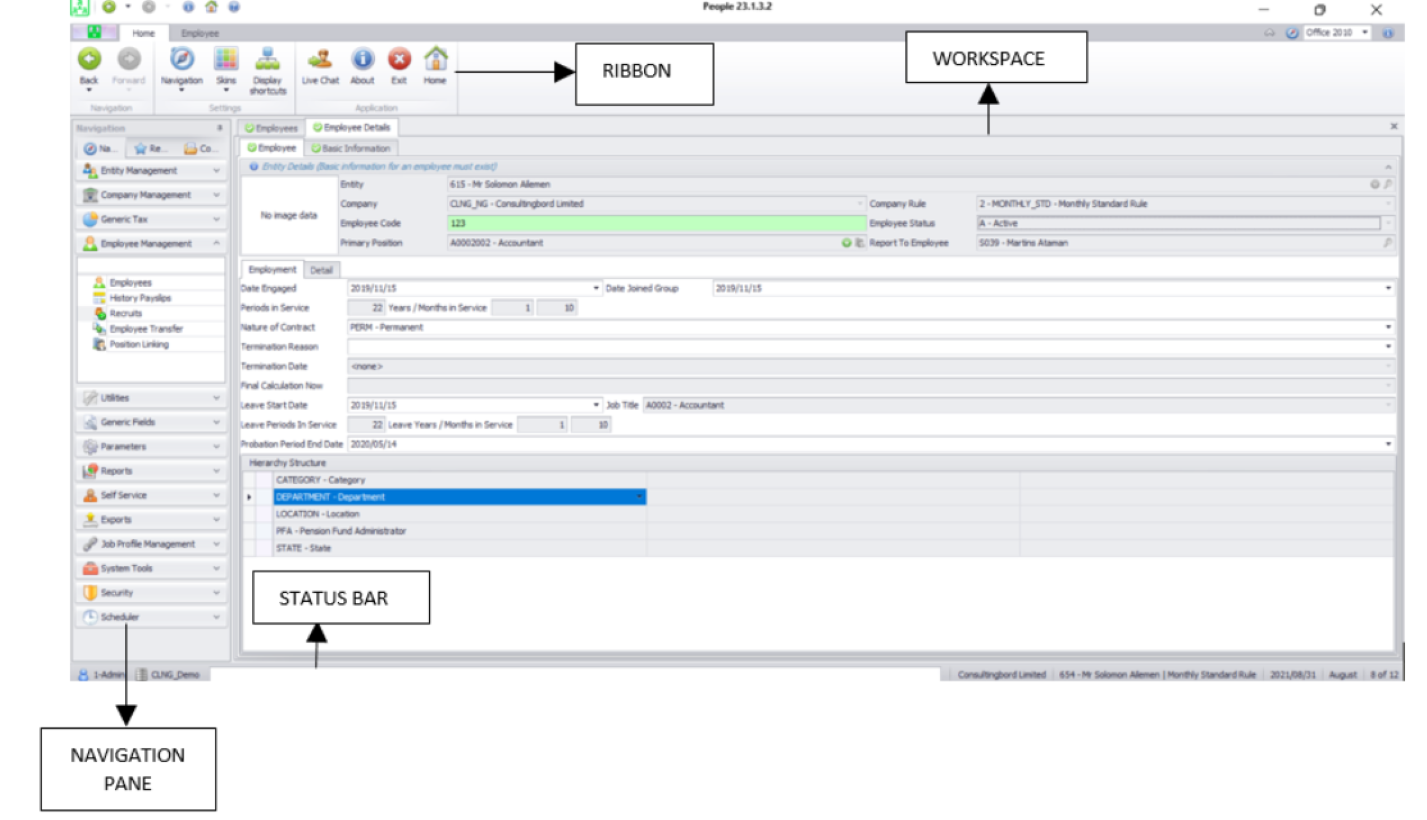Sage 300 People is a cloud-based Human Resources Management System (HRMS). This overview covers the Sage 300 People screen layout and the meaning of the terminologies that can be found on the screen.
Ribbon
The ribbon has the following functions:
- The Back and Forward buttons allow you to navigate between the different screens.
- The Navigation button allows you to select the format in which the Navigation pane displays.
- The Skins button allows you to select a screen display.
- The Display shortcuts button displays the routing codes next to the screen name on the Navigation pane.
- Live Chat opens a chat session with the Sage 300 People support desk.
Live Chat options available:
- In Application: The chat will launch directly from Sage 300 People using your Internet Explorer settings.
- External Window: The chat will launch in your default browser, for example: Chrome, Firefox, Internet Explorer or Safari.
Note: The logged-in entity name, as well as the site code, will be sent to the support desk to identify with whom they are chatting.
- The About button: This button displays the information of the Sage 300 People system such as the version number, site code and licence information.
Navigation Pane
The navigation pane contains the following categories:
- Navigation Header: Click on the Expand arrow button to expand the navigation header. A list of the Navigation groups will display.
- Search Option: This option can be used to search for a specific navigation group or item by typing the name thereof in the search field. To search for a group, expand the navigation header, and to search for an item, expand the applicable navigation group.
- Navigation Group: Click on the Expand arrow button for a list of navigation items to be displayed.
- Navigation Item: Double-click on a navigation item to open the specific item’s workspace.
Workspace
Information is displayed in the form of a grid. The grid will display the records available for the selected navigation item. When an applicable record is selected, an arrow next to the record indicates the selection.
Status Bar
This serves as an informative feature that displays various types of information about the current state of the application or the data being viewed.