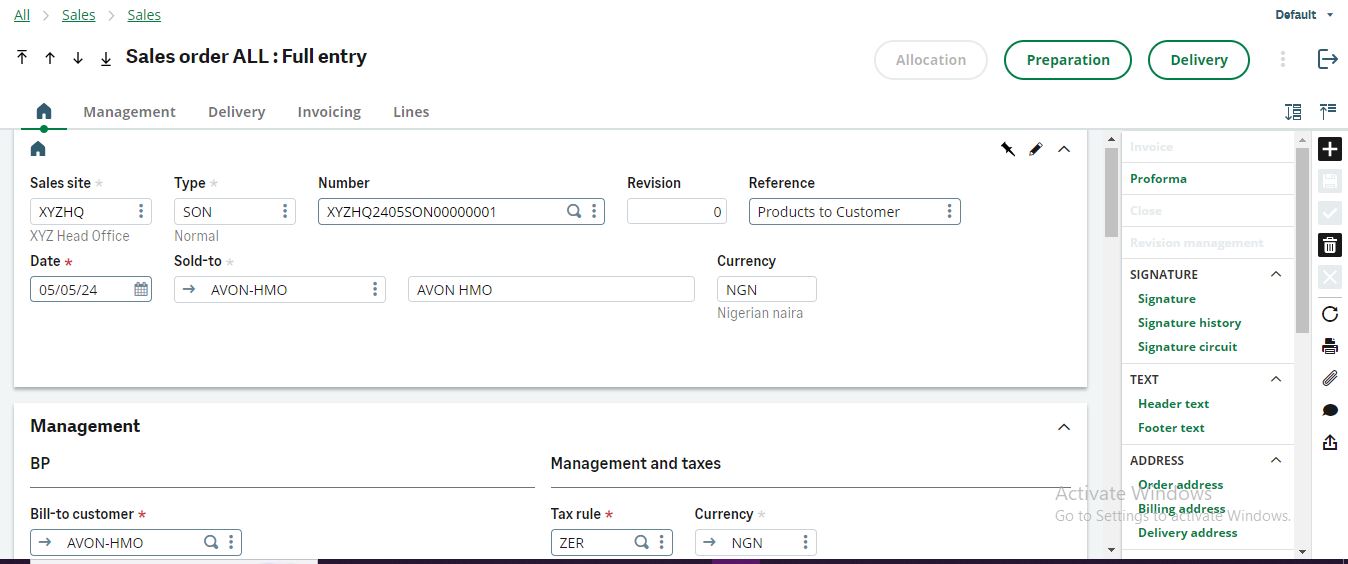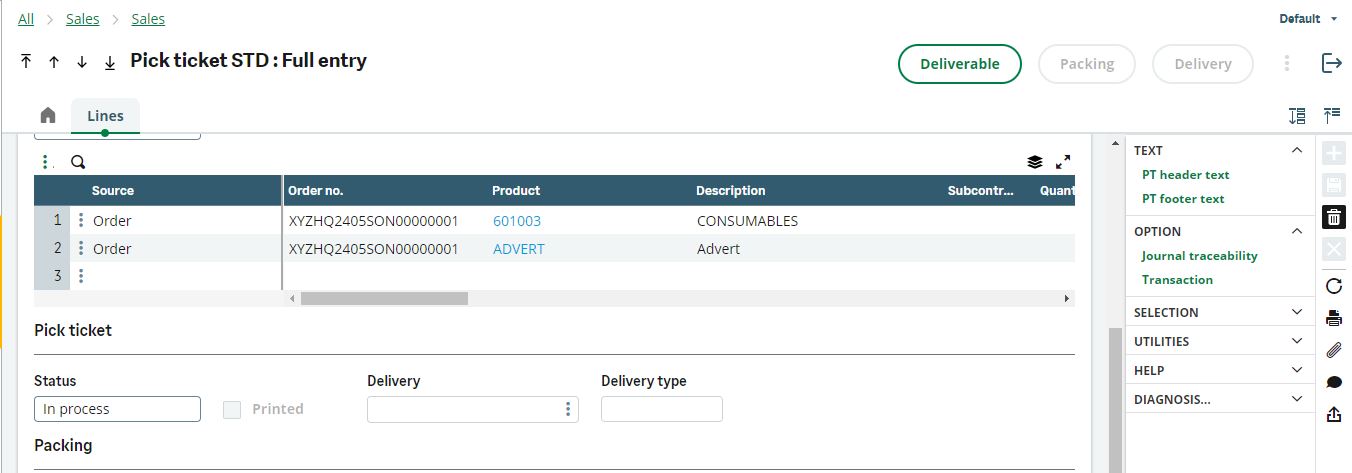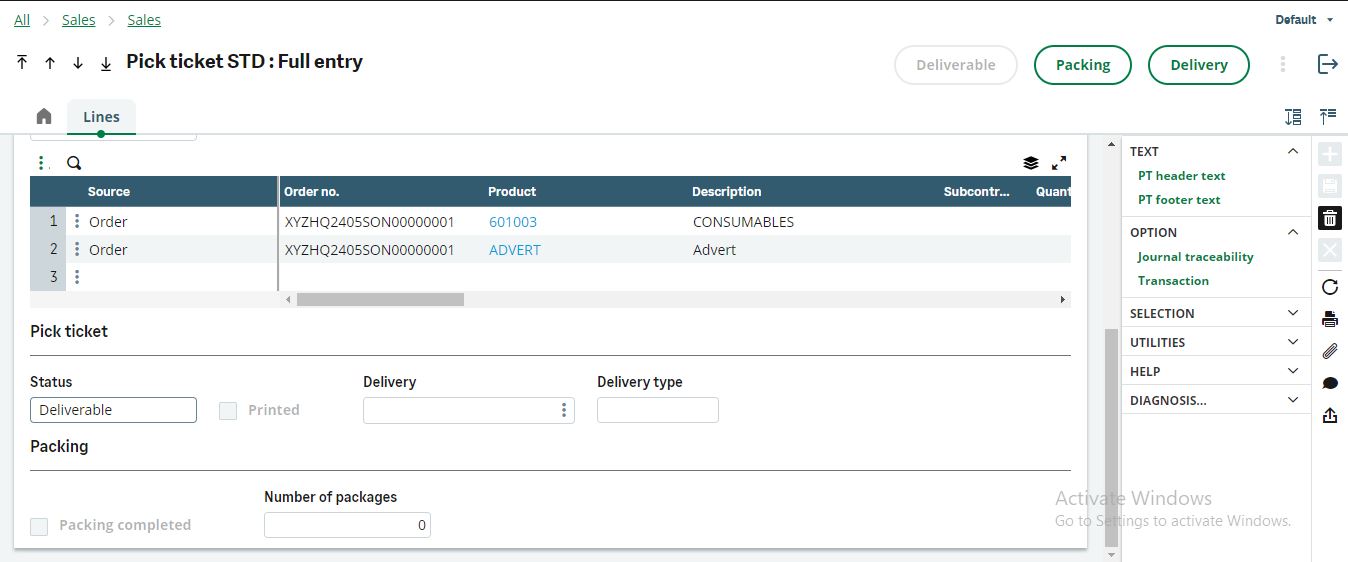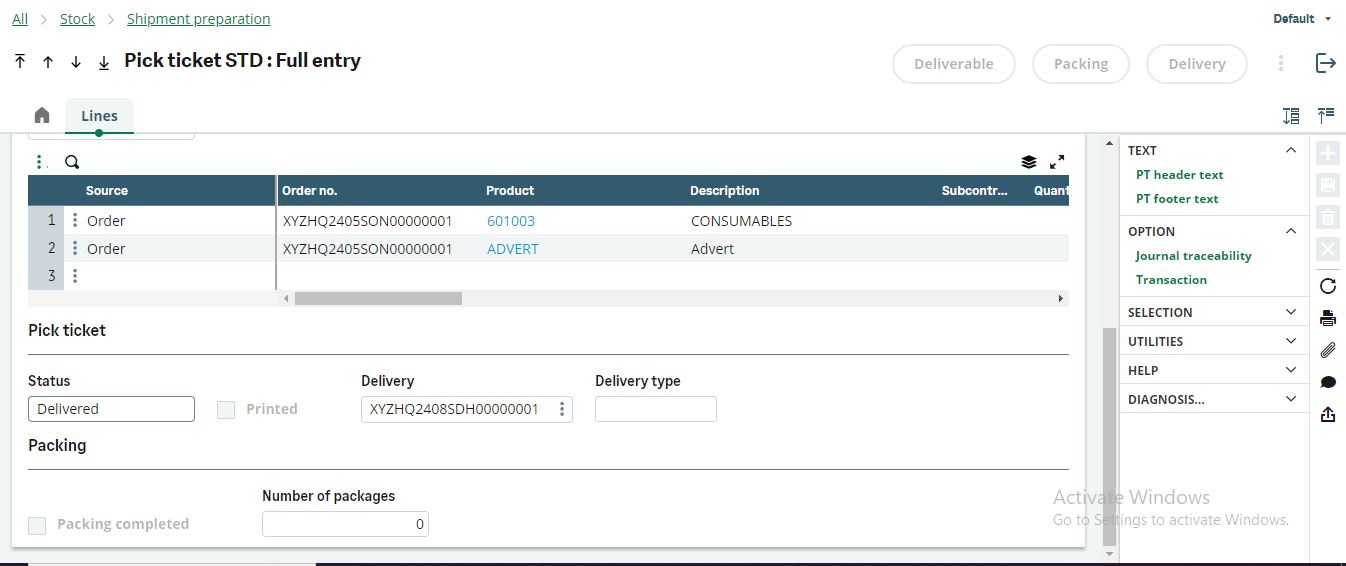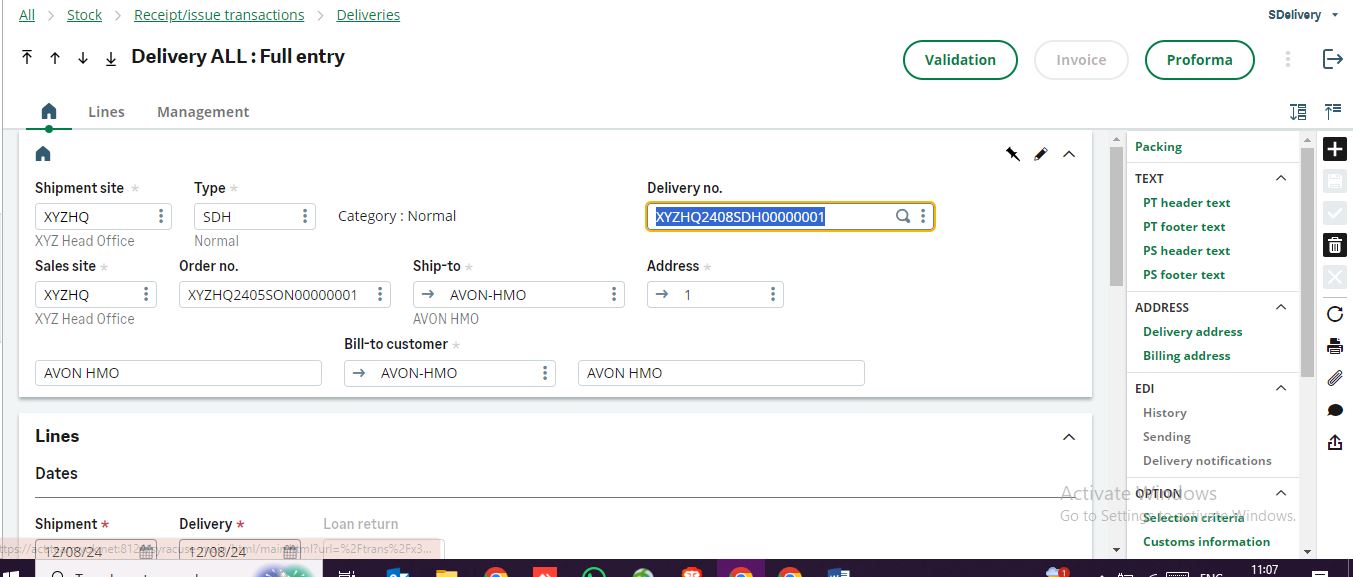How to Manage Pick Tickets After Deleting a Validated Sales Delivery: In Sage X3, a pick ticket is a detailed document generated from a sales order, it is used by the warehouse staff to gather specific items for customer shipments.
Creating A Pick Ticket
– After creating a sales order, click ‘Preparation’ at the top right, next to ‘Delivery’; this will generate a pick ticket.
– When a pick ticket is generated, the status will be ‘In-Process’.
– Review the information on the pick ticket, and input details as necessary.
On the pick ticket document, click on ‘Deliverable’ at the top right, this action will update the pick ticket status to Deliverable.
Sales Delivery Creation
– You can generate a sales delivery from the sales order or the pick ticket.
– On either of the documents, click on ‘Delivery’ at the top right.
– When the sales delivery is generated, the status of the pick ticket changes to ‘Delivered’.
Sales Delivery Validation and Pick Ticket Management
To validate the sales delivery, click ‘Validation’ at the top right of the Sales Delivery.
After the sales delivery has been validated, and you need to delete the sales delivery for any reason:
– Go to the product lines, click on the three dots on the left of the product(s), a pop-up of options will show up, click ‘Modification of Issue’.
– After deleting the sales delivery, the delete button on the pick ticket will be grayed out however the pick ticket status will now be updated to ‘Cancelled’.
In the scenario where a sales delivery is deleted before validation, the status of the pick ticket will change to ‘Deliverable’.
The status changes of the pick ticket can be seen under the local menu 2754, the “Canceled” status shows that a validated sales delivery was deleted.