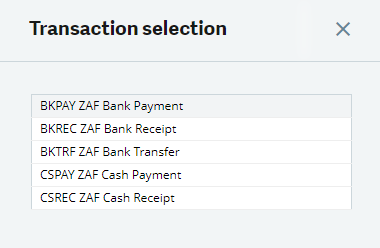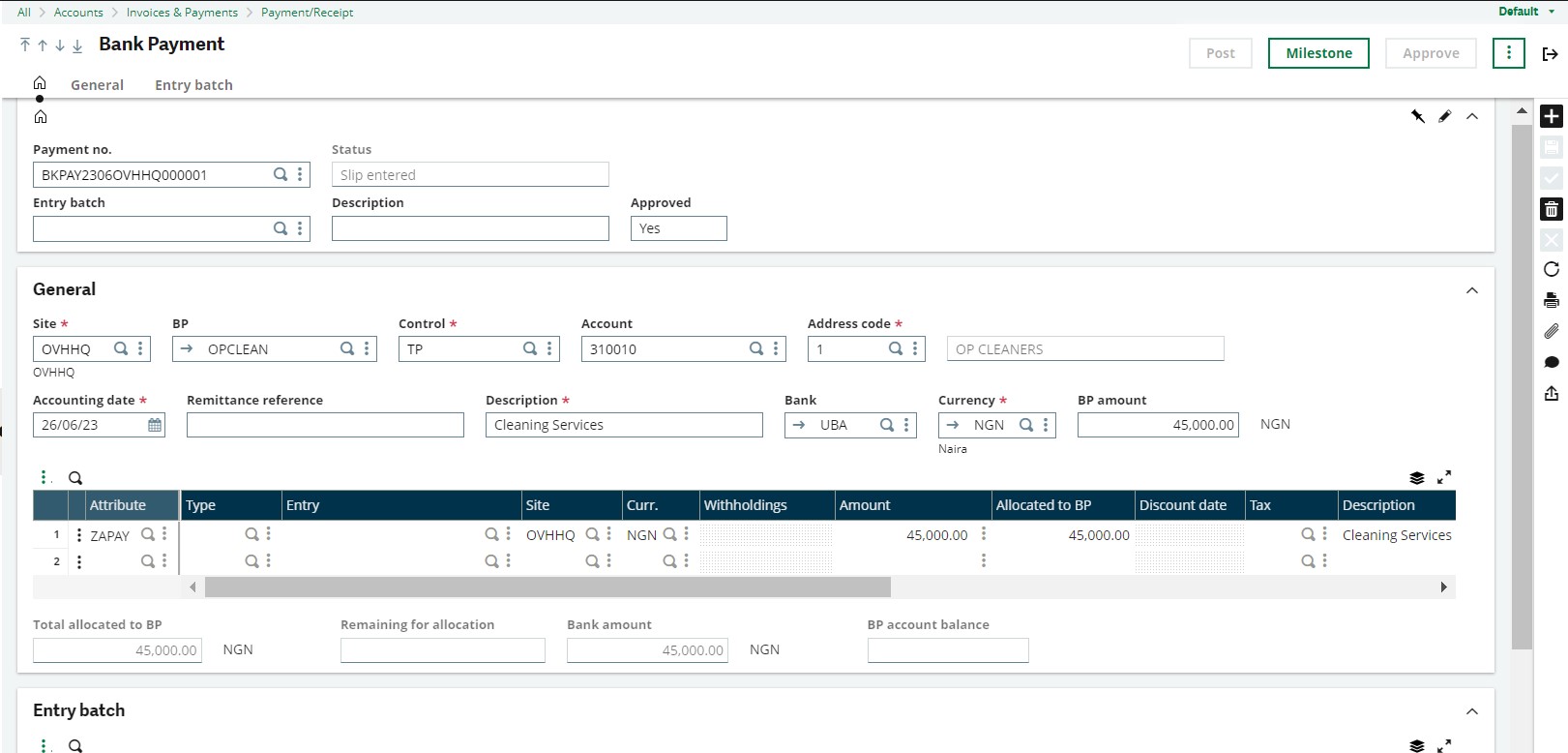This guide shows how to create Bank Payments in Sage X3. In Sage X3, payments and receipts of money between banks and business entities such as Business Partners are made under the AP/AR Accounting module.
Payments that are made to suppliers are recorded in the Bank Payments of the AP/AR Module.
1. Under the AP/AR Accounting module, find the Payments sub-module, and click Payment/Receipt Entry
2. A pop-up with transaction types will show up, select the BKPAY ZAF Bank Payment option
3. Click the plus button on the right panel to create a new transaction
- The following input fields are required for Bank Payment transactions:
4. Site
- Enter the site that is making this transaction.
5. BP
- This refers to the supplier that received this payment.
- Select the supplier, the control and account input fields will automatically populate.
6. Description
- Input a description such as a description that defines the purpose of the payment.
7. Bank
- Select the bank from which payment is made. The currency input field will automatically show the currency of the paying bank.
8. BP Amount
- Enter the amount paid to the supplier.
9. Go to open items on the left
- Select the purchase invoice for which payment was made.
- The lines table will be populated with the information from the purchase invoice.
10. Adjust the amount if it is a part payment
- You can create a Bank Payment each time you pay to your supplier. until the total amount on the invoice has been paid completely.
- Ensure the amount in the lines table is the same as the BP Amount entered above.