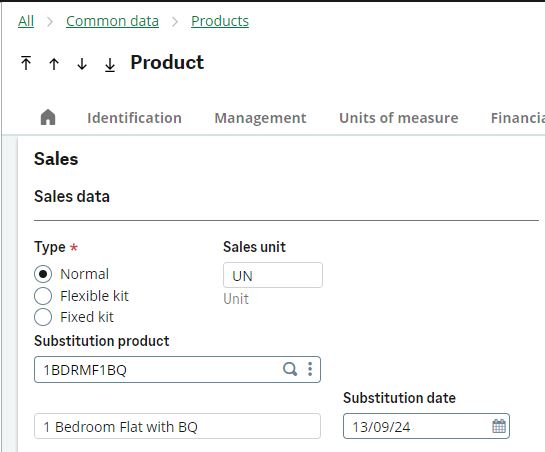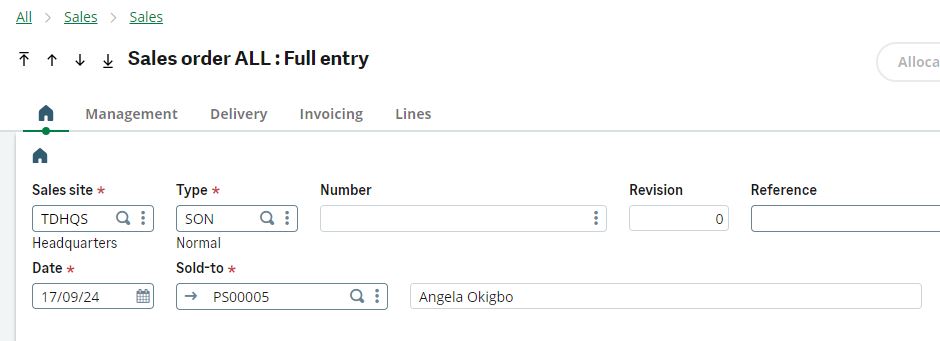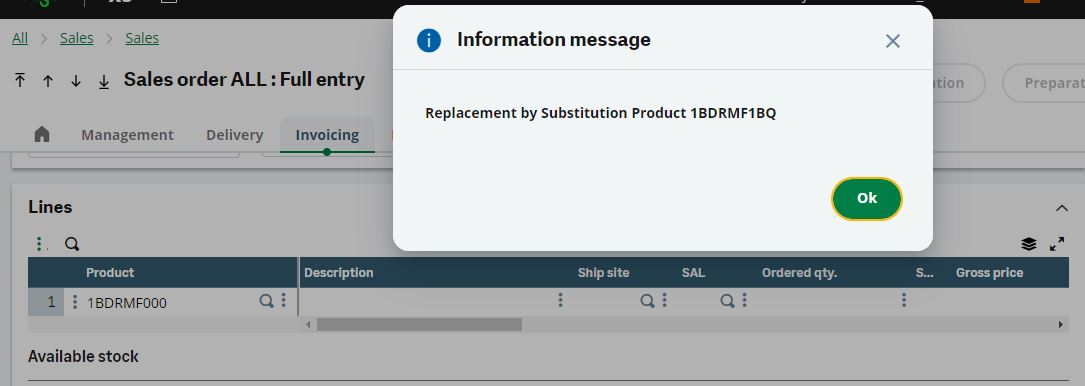A substitute product is a comparable alternative that meets the same customer needs. In sales, manufacturing, or logistics processes, Businesses often need to replace one product with another.
Sage X3‘s substitute product feature improves business operations by automatically replacing unavailable items with suitable alternatives during sales transactions. This functionality is effective in managing stockouts, maintenance issues, product updates, or regional restrictions. By pre-defining substitute products, you can ensure uninterrupted service and enhance your customers’ satisfaction.
When your customers request for products that are not available after a pre-defined date, a pre-defined product can fill in to retain that sale.
Follow these steps to set substitution products for various products:
1. Go to Common data > Products > Products
2. Go to the product name on the left list or enter a product name for which substitution product details are to be set.
3. If this is a new product, enter the required details.
4. Under the ‘Sales’ section of the product screen, enter the Substitution product and the Substitution date which is the date that the substitution will start taking effect.
Substitution Product in Effect:
We have set a substitution product for the product above.
When a sales order is created for that product after the substitution date set, an info pops up to show that substitution will take effect.
The images below illustrates this process: Note the Substitution date and the sales entry date.
Note: Substitution will only take effect when the sales entry date is a date that comes after the substitution date set for the product.
For more support, Contact Us