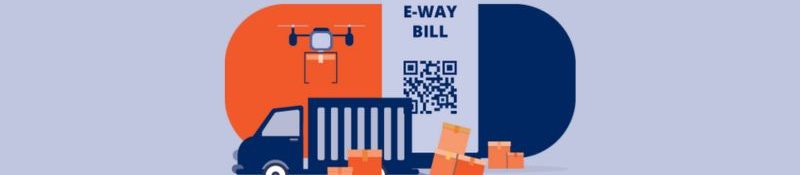
How to Generate E-Way Bills for Sales Transactions in Sage X3: Goods and Services Tax (GST) regulations require businesses to generate E-Way Bills for various transactions, including sales invoices, sales deliveries, and customer BP invoices. Sage X3 offers a user-friendly E-Way Bill Generation screen that simplifies this process. In Sage X3, it is easy to create E-Way Bills on the E-Way Bills Generation screen.
Key Features and Benefits:
1. Centralized Platform: Create multiple E-Way Bills from a single interface.
2. Flexible Filters: Efficiently search for entries using various criteria.
3. Address Modification: Easily modify “From” and “To” addresses for accuracy.
4. Streamlined Process: Simplify E-Way Bill generation and reduce manual effort.
Steps to Follow
1. Access the E-Way Bill Generation Screen: On the navigation page, navigate to the Goods and Services Tax (GST) module.
2. Apply Filters: Utilize the filters to locate relevant entries.
- Company
- Site, Date
- Customer
- Entry Type
- Entry Number
3. Select Entry Type: Choose the appropriate entry type for which you want to generate the E-Way Bill.
Entry Type Options:
- Sales Invoice
- Sales Delivery
- Customer BP Invoice
4. Search for Entries: Click “Search” for the system to display matching entries.
5. Select Entries: In the details section you can choose individual entries or select all, this allows you to manage multiple entries efficiently.
6. Modify Addresses: Adjust the “From” and “To” addresses as needed. This ensures the accuracy of all the addresses.
7. Save Changes: Click “Save” to save your modifications.
8. Generate E-Way Bill: Click “Generate” to create the E-Way Bill. The system will process your request and display a “Done” message with the E-Way Bill number. If there is an issue, the system will generate an error message indicating any issues encountered on the screen.
By using Sage X3’s E-Way Bill Generation screen to generate E-Way Bills for Sales transaction, you can ensure compliance with GST regulations.
